Although many actual articles there are on the internet, have been discussing this issue but there is no one to discuss the return with the article I certainly hope this can be more easily learned and understood, and provides more benefits, especially for beginners in the world of internet.
Google Webmaster Tools
Google webmaster tools is a feature provided by Google free to create and facilitate a site or blog you have access or index in search engines or search engine Google. Google can display the article in your site or blog, to help diagnose problems that arise, let you share info with internet users around the world, and to help improve the visibility, or want to achieve that goal by the site or through your blog from search results on search engines or search engine called Google.
The first step to improve visibiltas goal or who want to achieve your site or blog is to understand and learn better with Google, especially Google crawl and how to access / blog indexing site or your property, how to ensure that Google has access to your site or blog.
Registration Site or Blog into Google Sitemap
To register your site or blog to us in the Google Sitemap, first you must have an email account on Google.com, because later you will use this in the registration process. Step by step is easy if you really follow the instructions that I provide.
1. Please open your browser page, type in your browser's Home Page 'http://www.google.com/webmasters' Here, or select, the page will appear:
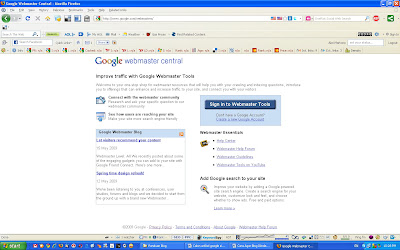
2. When you already have an email account in Google, please select the 'Sign in to Webmaster Tools', which do not have to select 'Create a New Google Account'.
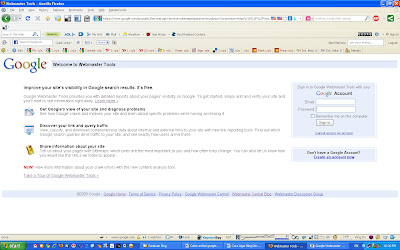
3. After Sign In, then the page appears Webmaster Tools Dashboard following:
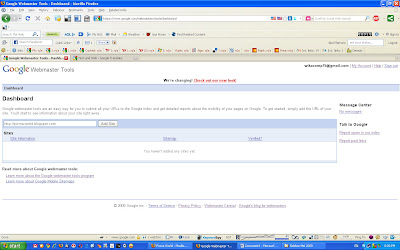
4. Enter the Web address in your Blog or the 'Add Site', then select 'Add Site', it appears the 'Dashboard Overview' the following:
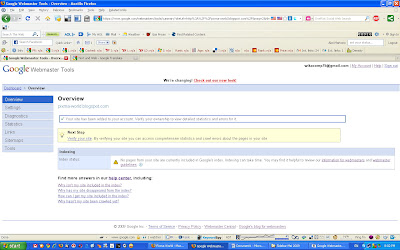
5. The 'checklist' interpret your Blog or Web are registered in your account Webmaster. The next step select 'Verify your site', it appears the 'Dashboard Verify a Site', following here:
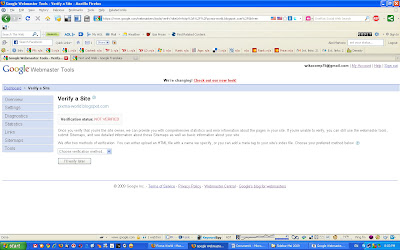
6. Visible on the page above the status of your Web or Blog has not been verified or 'Verification Status: NOT verified. To perform verification, please select the 'Choose verification method' and select 'add a meta tag'. Then appear following pages:
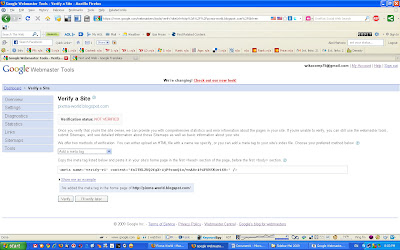
7. Please copy your 'meta tags' <meta name = verify-V1 ... .... 'Go to your Blog or Web log in page and edit HTML. Enter the code meta tags that you copy, paste the code after the code <head> or before </head>. If you feel confused, please re-open the 'Verify a Site "earlier and Select 'Show me an example'. So the page will appear as follows:
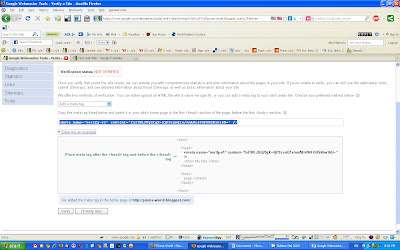
8. To Blog, please see the example on the following pages:
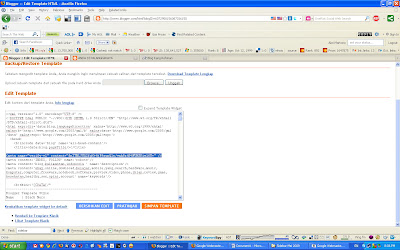
9. After you have finished laying the code meta tags on the edit menu or the HTML Web Blog, the menu select 'Save' the page and return to Google Webmaster Tools 'Verify a Site', and select the 'Verify'. So the page will appear as follows:
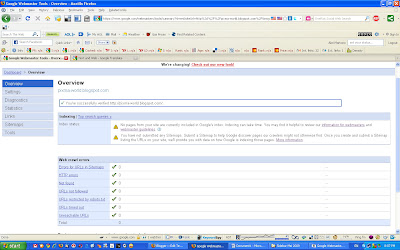
10. Above shows the Web page or blog you have verified the 'Google Webmaster Tools'.
11. The next step is, is the most important series of steps over the line. So I ask you really notice that I give instructions, so the articles you post on the Web or Blog can quickly access or indexed in Google Sitemap.
12. Re-entry on the 'Google Webmaster Tools Dashboard, then select the menu 'Sitemap', then the page will appear as follows:
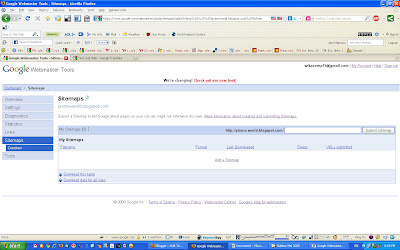
13. Enter the code Atom.xml following:
atom.xml?redirect=false&start-index=1&max-results=100
To in the 'Sitemap Submit', next you select the 'Submit Sitemap'
14. Enter the code rss.xml following:
rss.xml?redirect=false&start-index=1&max-results=100
To in the 'Sitemap Submit', next you select the 'Submit Sitemap. So look into the page like the following:
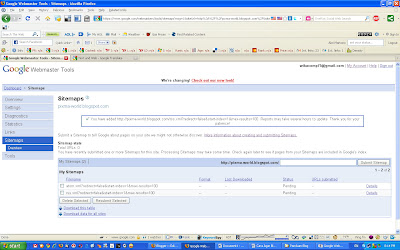
15. Give the 'checklist' in the contents of the menu 'My Sitemap, Filename' is the code that atom.xml and rss.xml of new entries before, and then select the menu 'Resubmit'.
16. Done.
Google may take a maximum of 1 x 24 hours to verify the articles you post on your Blog or Web, but when the connection is smooth and there is no interference in just minutes you post articles that are indexed in Google. When the status of 'Pending' on the menu 'My Sitemap, Status' has changed to' Ok ', then you can page through a browser mengeceknya in the search engine, by typing the Web address, or your blog.
Happy Trying ..?!!
Related Post :
Alexa Registration
How to Setting Blog ?
Create Blog on Blogspot
1 comments:
hello!
you can download free web hosting template in our blog ^^
Post a Comment